Added: 30 October, 2007
Group: Poser
Creating hair in Poser
Author: TechTut.com
page: 1
Create hair in poser part 1
This tutorial will show you how to create hair and apply it on the head using Poser.
We will create a simple hairdress in program Poser:
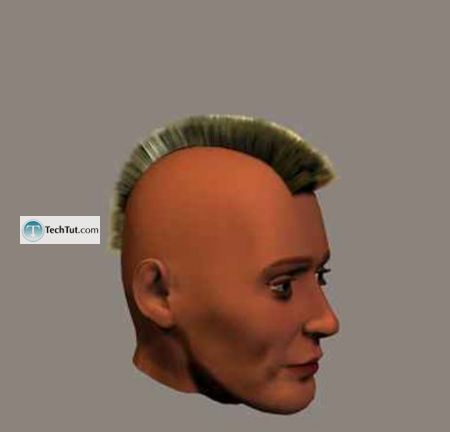
1. Start Poser and delete a standard figure.
Open library Poser (Ctrl+Shift+B), next Figures,
from folder Additional Figures select man's head Head Men:
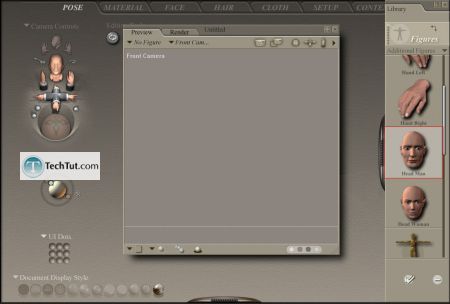
2. Press FaceCan since we will work only with a head:
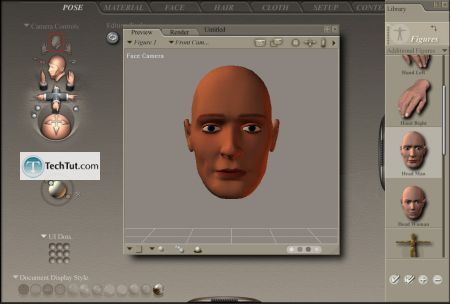
3. We will start hairdress modeling, for this go to Hair:
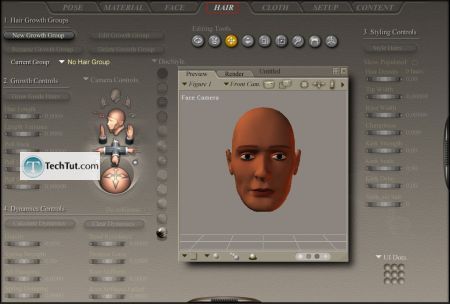
4. To start operation with hair it is necessary to create group of hair,
them can be few, for group creation, select the object which necessary to cover with hair,
and press New Growth Group, input group's name:
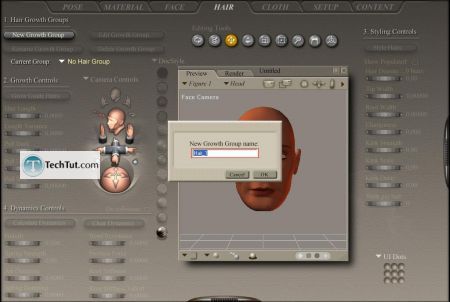
5. Now it is necessary to select a part of the object (head) where hair will grow,
is for this pressed Edit Growth Group, click on a head and select polygons from which hair will grow, they become red:
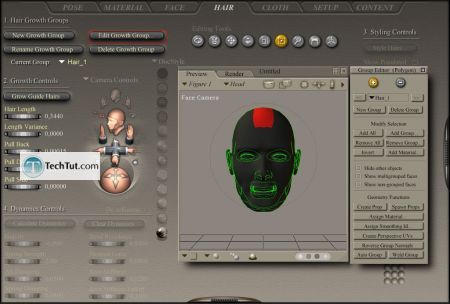
6. Let's talk about Group Edition (Polygon).
If the button with plus is active (shines yellow), means,
the selected polygons added to a hairdress,
if the button with a minus shines - are deleted.
Add All - adds to a hairdress all polygons of the object,
Remove All - deletes all polygons,
Invert - inverts the selected polygons,
Add Material - will select certain parts of the object: eyebrows, lips etc.
Add Group - adds selection from other group of hair. Remove Group - deletes groups.
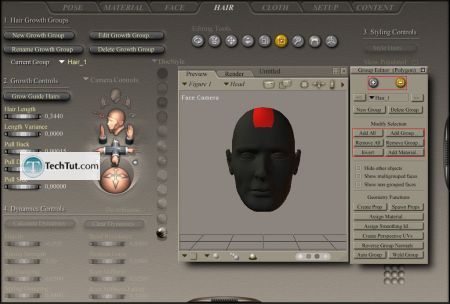
7. Panel Growth Control controls sort of hair:
Hair Length - it is length of hair, for our hairdress value 0,1 will be enough.
Length Variance - creates non-uniform hair, in our case it is possible to leave value 0.
Pull Back - positive value combs hair back, negative - forwards, we put value 0.
Pull Down - positive value omits hair, negatively raises,
it is necessary for us, that hair would stick out upwards a little, we put value-0,00002.
Pull Side - positive value inclines hair to the right,
negative to the left, for our hairdress value 0. To look direction of hairs,
press button Grow Guide Hairs:
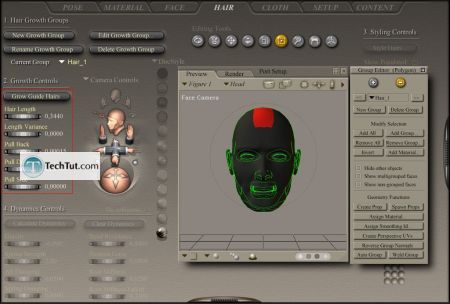
8. Now customize style of a hairdress, at first close panel Group Editor (Polygon):
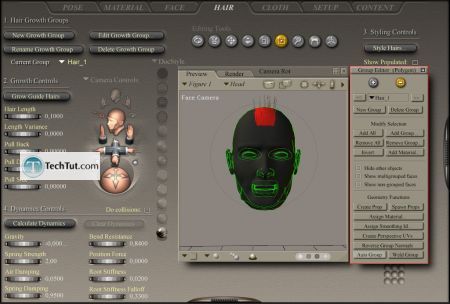
9. Behind it there is tab Styling Controls:
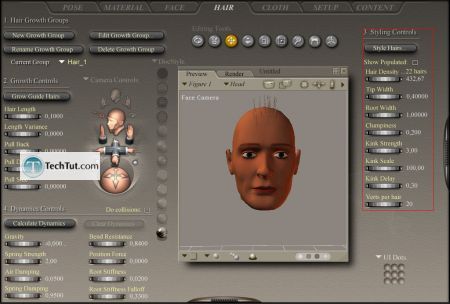
GO to: Page 1 : Create hair in poser part 1
GO to: Page 2 : Create hair in poser part 2
TechTut.com This tutorial is copyrighted. Partial duplication or full duplication is prohibited and illegal. Translation or usage of any kind without author�s permission is illegal.

 Join our RSS feed
Join our RSS feedUse our RSS feed to get the latest published tutorials directly to your news reader.










