Added: 15 August, 2008
Group: Photoshop
Create Seductive Vampire's in Photoshop
Author: Photoshoper
page: 1
Make your self look like a Vampire
This tutorial will show you how to create vampire. Editing your character and make it to look like a vampire. This tutorial includes changing skin color, adding blood and much more.

1.Open the photo of you're choice and right click on the layer and Duplicate it
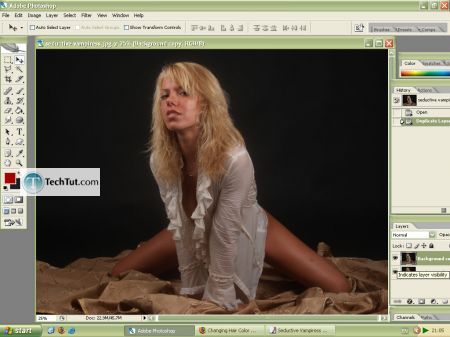
2.Zoom in by holding CTRL and click + and take the Polygonal Lasso Tool(L) and draw around the hair and Shirt, to subtract face from selection choose the toll like on the photo
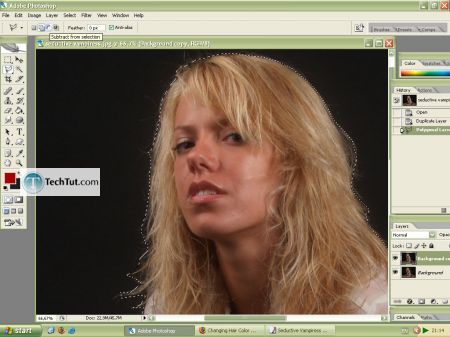
3.Now you have become something like this,right click on the selected and click on Layer via Copy
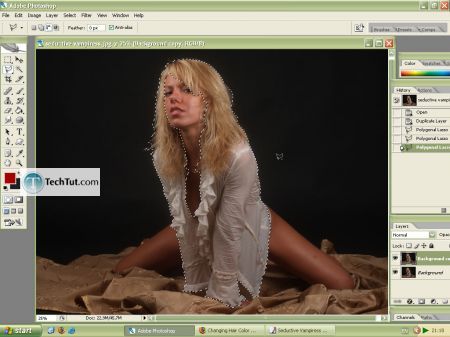
4.Now go to Image>Adjustments>Hue/Saturation and move the sliders to desaturate it by you're choice but not 100% we got to preserve some reality
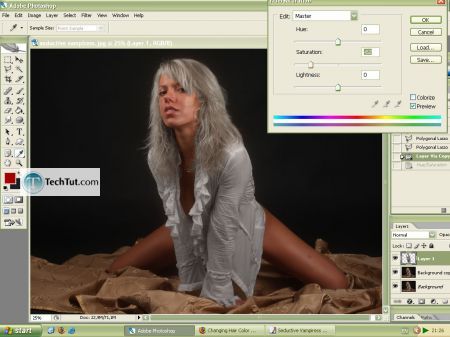
5. then I make it all a bit blue(Image>Adjustments>Photo Filter),you can also play with Saturation,Color Balance etc. till you work on the photo you can always go back to the layers and adjust it all with color,brightness/contrast and so on.
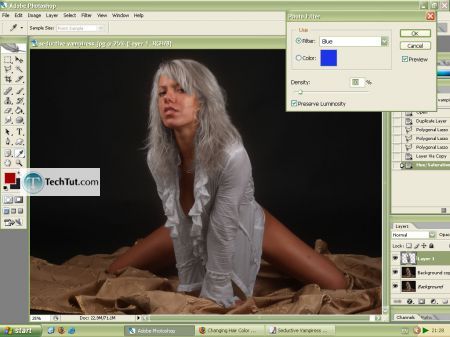
6.Now select the Background copy layer and select again with the Lasso Tool face and legs,copy it to a new layer and also desaturate it a little bit more and give it a bit of green or use the Hue/Saturation,Brightness/Contrast etc. to make the skin vampire look like(have you ever seen a Vampire?
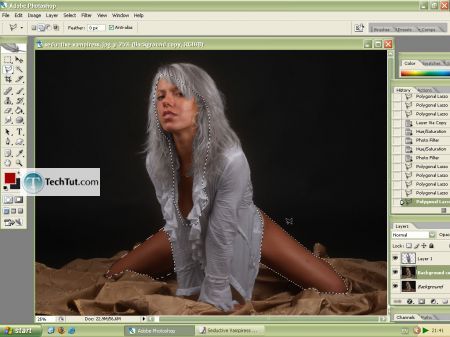
7.Now it's time to make transform this girl into a bloodsucking creature:)
First use the Lasso Tool to select the teeth's,duplicate this selection and use Brightness/Contrast,Match Color, desaturate it a little bit,use the dodge tool to dodge some higlights/midtones/shadowslook,(or Burn Tool) at the original teeth's and I'm sure you'll find it out... or else, to make the teeth's more lighter and suitable,take your time with this it's not so easy but is very important.
We will make the fangs: zoom in and make a selection on one teeth with a Polygonal Lasso Tool(L),duplicate this selection(right click>Layer Via Copy),place it right and start to transform(CTRL+T to select,and then hold CTRL and draw with your mouse)use the eraser tool and all tools you have to make it right
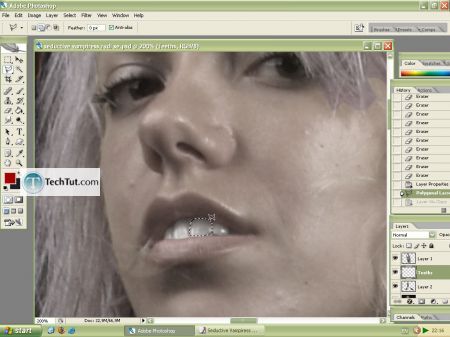
8. now to drop some shadow to complete the fangs I made the parameters like this

9. Because vampires are physically perfect select the Layer with the face and use the Clone Tool to get rid of the mark and I also make the bruise on the leg vanish
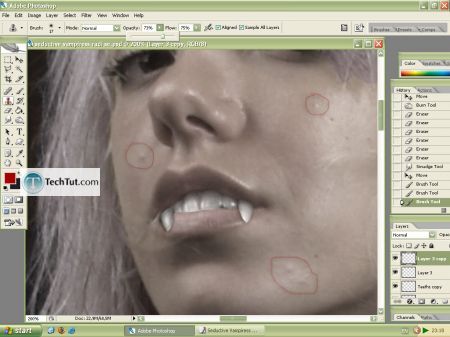
10. Now make the white more brighter use the dodge tool

11. You can also use the burn tool to make the eyebrows a bit more emphasize as you like, I made a selection of the eyes and made them also a bit vampire too.
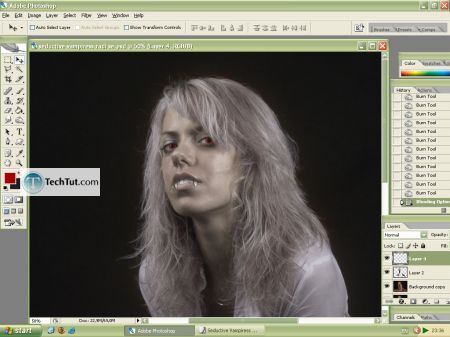
Of course you can play with the saturation, color, luminance of hair, skin, use the burn or dodge or sponge tool, erase the parts of various layer or color it etc.
12.Choose the deep red, use some weird brush, use also the Eraser Tool and give this chick a bit of blood- I've made it messy.
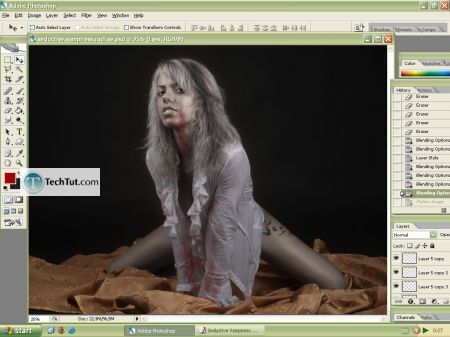
At the end I've gave her a tattoo so she's now a fancy beast that's hard to resist


GO to: Page 1 : Make your self look like a Vampire
TechTut.com This tutorial is copyrighted. Partial duplication or full duplication is prohibited and illegal. Translation or usage of any kind without author�s permission is illegal.

 Join our RSS feed
Join our RSS feedUse our RSS feed to get the latest published tutorials directly to your news reader.










