Added: 10 September, 2007
Group: 3D studio max
Nice looking table object
Author: TechTut.com
page: 1
Learn how to create table in 3D studio max
Table is an everyday object. Its simple shape makes it perfect to create in 3D Studio Max.
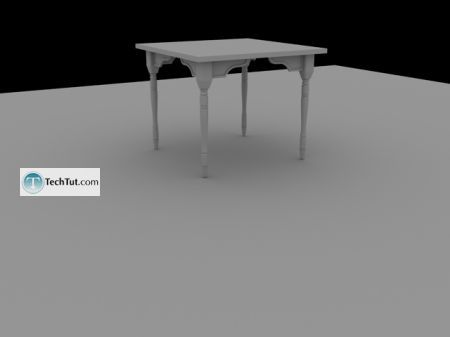
First go to create/shapes and click “line” button and in top view draw a leg of the table like on picture.
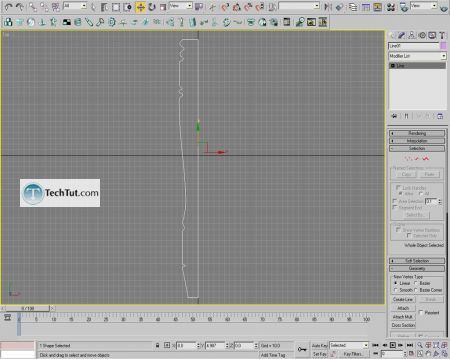
Then go to modify and use lathe.
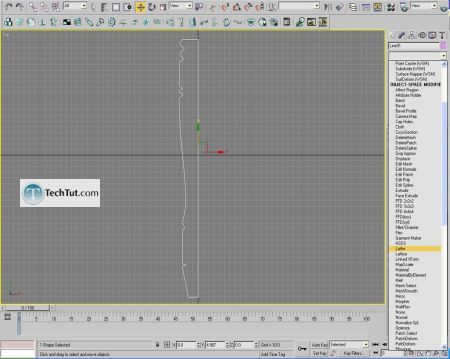
You will get this.
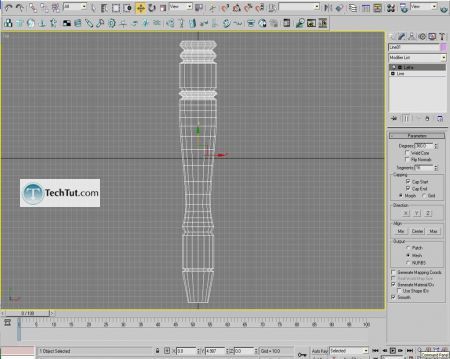

Now draw this shape.
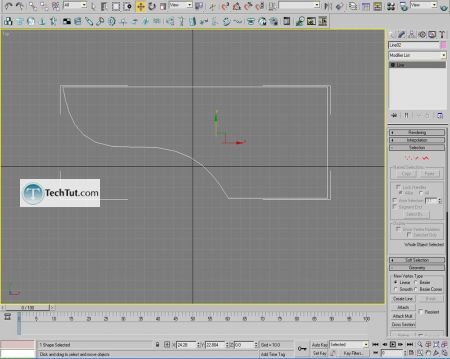
Go to modify and use extrude.
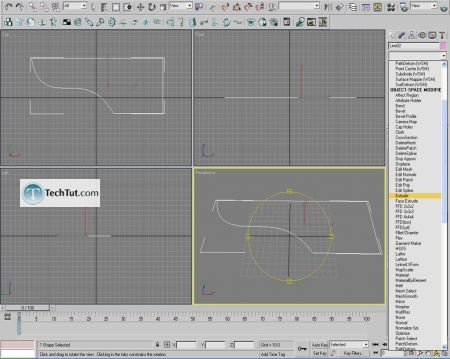
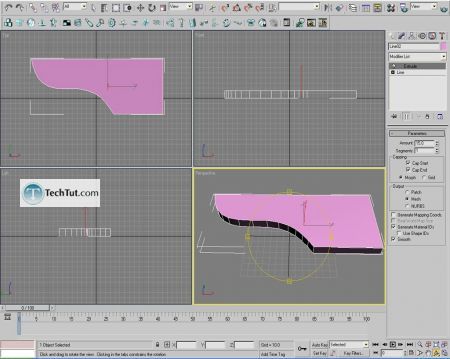
Now create a box and transform it to editable poly. Then select upper polygon and use inset.

Select edges like on picture.

And use connect(2 segments).

Then select four lines.

Connect them too(2 segments again).

Select polygons like on picture.

First use extrude,then bevel,like on picture.

Now put those objects that we created before(use mirror to copy these objects).



Now go to ‘compound objects’ and click ‘connect’ button. Select box press “pick operand’ and then other objects,to get one object.

Put legs on their position and connect them too.

You can select those polygons like on picture and use inset and then extrude them in.

Select edges like on picture(you can use ring button to do that).

Now click chamfer button.

Render
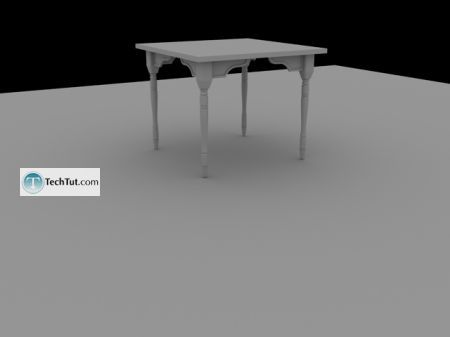
GO to: Page 1 : Learn how to create table in 3D studio max
TechTut.com This tutorial is copyrighted. Partial duplication or full duplication is prohibited and illegal. Translation or usage of any kind without author�s permission is illegal.

 Join our RSS feed
Join our RSS feedUse our RSS feed to get the latest published tutorials directly to your news reader.










