Added: 23 August, 2007
Group: 3D studio max
Drinking glass with liquid and ice cubes
Author: TechTut.com
page: 3
Drinking glass lighting materials and render
2. Lighting
From Create>Lights tab we choose Skylight and put it anywhere in scene.

Again, create one Omni light and put it in scene on left side of drinking glass in Front viewport. Activate Shadows and choose Shadow map from parameters of this light.
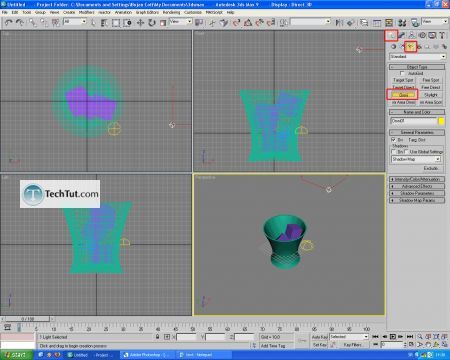
3. Materials
We need three materials for our model. One for ice, one for drinking glass and one for liquid.
First, we create material for ice. Select all of the ice cubes. Open material editor with M key and select first slot.

Go to Standard button, when new window appears choose Mtl Library. You should get same window as I, if not - hit Open and find raytraced_2.mtl file and open it. Select Ice material and assign it to all ice cubes. Set the Index of Refraction to 10.

Select drinking glass and in same way (this time from raytraced_1.mtl) select GlassClear material and assign it.

We can make some material for liquid. Select liquid and assign to it Water material.

Now we can make one big plane and put it under drinking glass. Assign standard material to it.

4. Rendering
Go to Rendering>Render. Choose Indirect Illumination tab. Enable Final Gather option.

Click render and see the result.

In this tutorial you learned how to make drinking glass, how to fill it with some liquid, and how to render it. By changing liquid material you change type of liquid in drinking glass - from water or Schweppes to some kind of juice. If you want, you can experiment more with materials and lights to get better results. Change position of Omni light and you will get different renders.
Thats all.
GO to: Page 1 : Model 3D glass object, liquid and ice cubes part1
GO to: Page 2 : Model 3D glass object, liquid and ice cubes part2
GO to: Page 3 : Drinking glass lighting materials and render
TechTut.com This tutorial is copyrighted. Partial duplication or full duplication is prohibited and illegal. Translation or usage of any kind without author�s permission is illegal.

 Join our RSS feed
Join our RSS feedUse our RSS feed to get the latest published tutorials directly to your news reader.










