Added: 30 November, 2007
Group: 3D studio max
Create a soccer ball in 3D studio max
Author: TechTut.com
page: 4
Use mesh modifier to attach all parts
Now rotate the other half in Y axis (36).
After that you can group one half of the ball and position it with the other half to get the complete soccer ball.
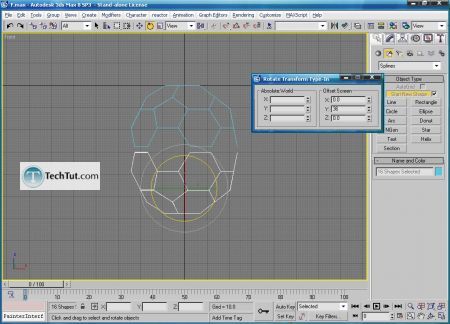
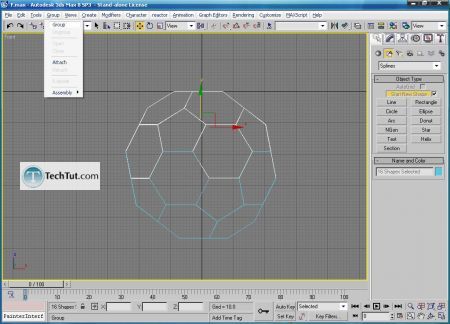
After that ungroup soccer ball apply edit mesh modifier, attach all parts of the ball, add spherify modifier and collapse the stack.

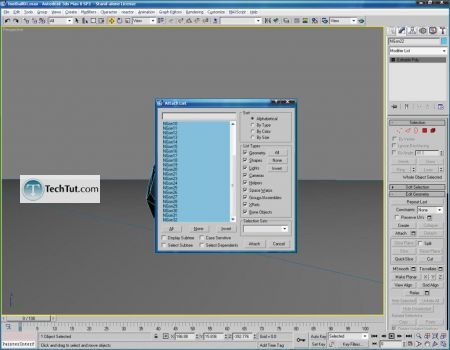
Now add meshsmooth modifier, add again spherify modifier and collapse the stack like shown below.

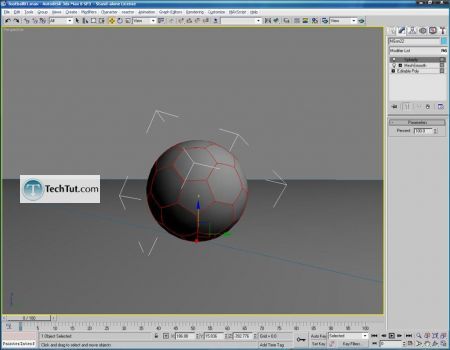
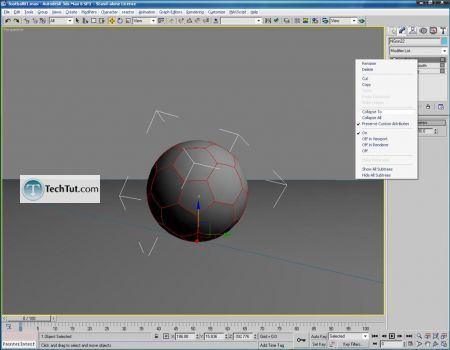
GO to: Page 1 : Make a soccer ball object
GO to: Page 2 : Make a round shape for a ball
GO to: Page 3 : From one half to full object using mirror
GO to: Page 4 : Use mesh modifier to attach all parts
GO to: Page 5 : Texturing the soccer ball
TechTut.com This tutorial is copyrighted. Partial duplication or full duplication is prohibited and illegal. Translation or usage of any kind without author�s permission is illegal.

 Join our RSS feed
Join our RSS feedUse our RSS feed to get the latest published tutorials directly to your news reader.










