Added: 8 August, 2007
Group: Photoshop
Drawing a Lamp Tutorial done in Photoshop
Author: Note
page: 3
Glowing and finishing touch
Now, add an outer glow.

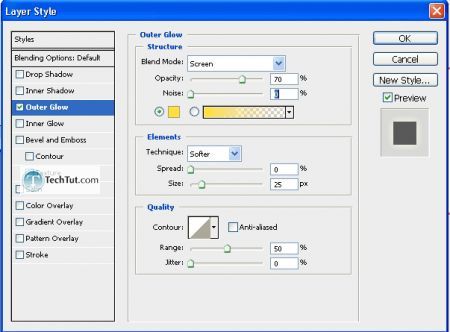
Step 9. Making the top portion: first create a layer below the lamp main layer.
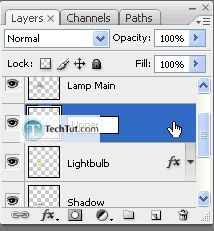
Then, make the following selection with the lasso tool.

Fill this with a gradient with these colors:

And these settings:


Filter > Noise > Add Noise.
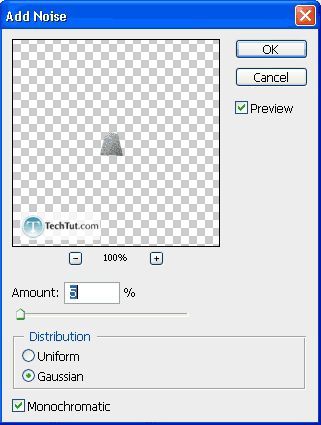
Filter > Blur > Motion Blur.
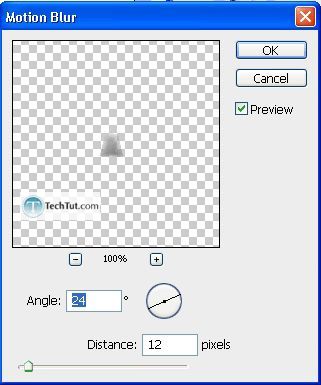
As you can see, the color is a bit off so let’s go tweak some settings: “Ctrl + U”.
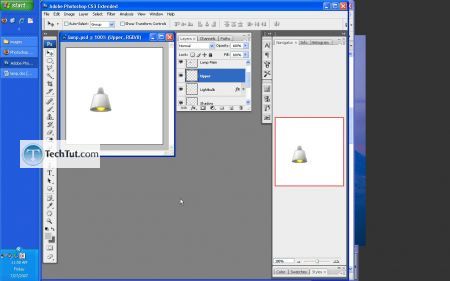
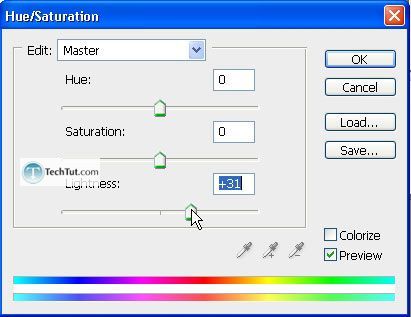
Step 10. Creating the bar: make a new layer below the “Upper” layer (the one we just created).
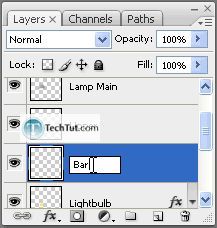
Marquee selection (rectangle) like such:
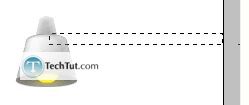
And then make a gradient with these colors:

And these settings:

Fill:
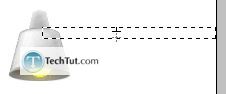
Ctrl + Click and then Filter > Noise > Add Noise.
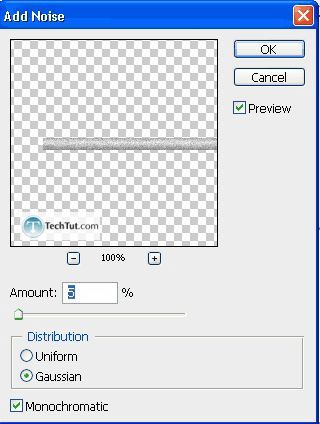
Then, Filter > Blur > Motion Blur.
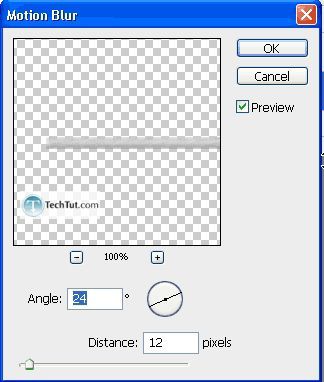
Ctrl + T for free transform and then slightly rotate it.
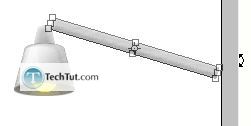
And then move it down a bit…

And hooray! We’re done.
Final:

GO to: Page 1 : Drawing a lamp
GO to: Page 2 : Create a bulb and putting it up together
GO to: Page 3 : Glowing and finishing touch
TechTut.com This tutorial is copyrighted. Partial duplication or full duplication is prohibited and illegal. Translation or usage of any kind without author�s permission is illegal.

 Join our RSS feed
Join our RSS feedUse our RSS feed to get the latest published tutorials directly to your news reader.










