Added: 13 November, 2007
Group: Photoshop
Photo retouch add makeup and create clear face in Photoshop
Author: Photoshoper
page: 1
Photo retouch clear face remove spots and freckles
Learn how to professionally retouch photo in photoshop. This tutorial will show you how to create beautiful model face from ordinary girl photo. You will also learn how to add makeup as well.

1. Open the photo
I've choose this girl that's natural beauty, but some small corrections and make-up can make her more beautiful
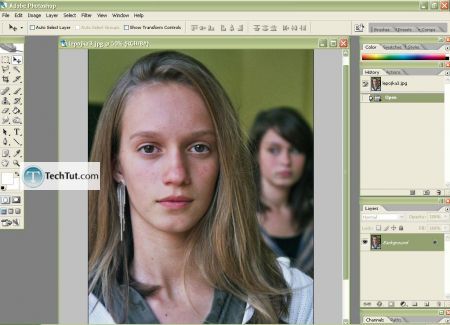
2. Right click on the Background layer and Duplicate Layer
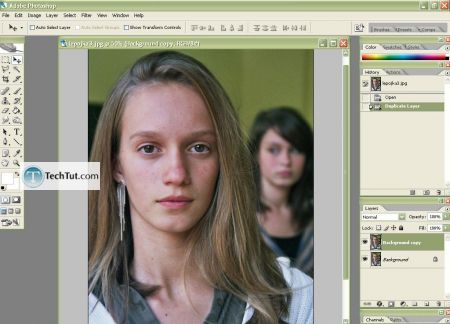
3. First of all I'll make the pickles and blemishes to disappear:
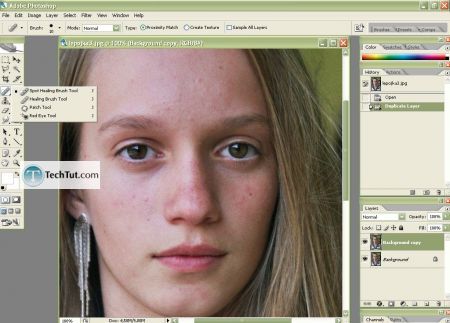
-Hold CTRL and hit + to zoom in
-Now select the Spot Healing Brush Tool
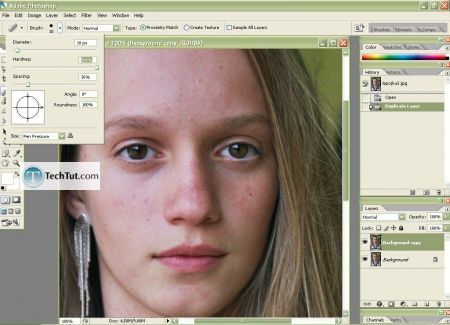
Here is the menu where you can change the size of the brush etc.
Start to click on the spots that you want to disappear- sometimes you need to click several times till the result is perfect.
Sometimes the Spot Healing Brush will not work-then use Healing Brush Tool or Clone Stamp Tool(S)
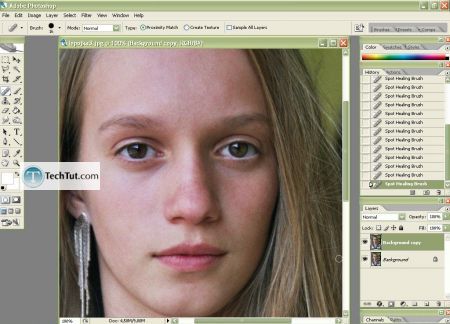
As you can see the skin is now almost clear, but not perfect
4. To make it perfect and to glamor the skin a little bit duplicate the layer that you've working on, and go to Filter> Blur> Smart Blur, set the Radius to about 12, Threshold about 30 or more, Quality: Low, Mode: Normal and now the skin is blurred, set the opacity of this layer to about 50% and use the Eraser Tool(E) to erase the blurred eyebrows, eyes, and lips and all except skin so the picture remain real
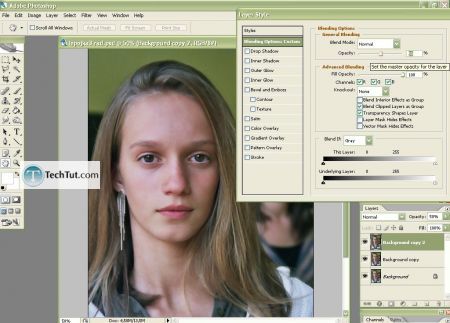
5. For a final touch on the skin use Smudge Tool(R) with strength on 30% on the Background copy layer beneath and start to smudge the impurity on the skin
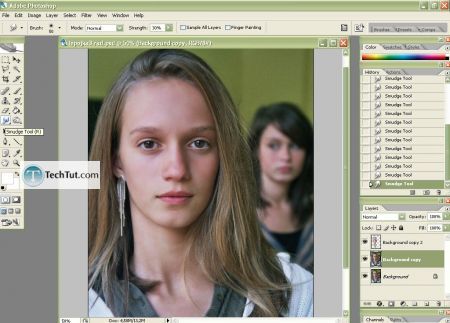
6. Now I saw the area bellow eyes- this should be also done with the Spot Healing Brush Tool. Very useful for adjusting the skin spots etc are Dodge Tool, Burn Tool and Sponge Tool- I won't explain how they work, because it's better for you to find it out by yourself!:)
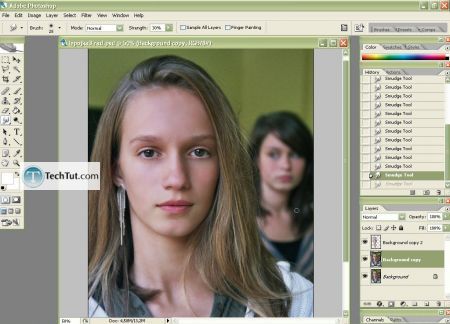
GO to: Page 1 : Photo retouch clear face remove spots and freckles
GO to: Page 2 : Photo retouch add makeup using photoshop
GO to: Page 3 : Makeup retouch and finelize photo and skin correction
TechTut.com This tutorial is copyrighted. Partial duplication or full duplication is prohibited and illegal. Translation or usage of any kind without author�s permission is illegal.

 Join our RSS feed
Join our RSS feedUse our RSS feed to get the latest published tutorials directly to your news reader.










