Added: 31 October, 2007
Group: Poser
Poser tools for changing poses
Author: TechTut.com
page: 2
Tools for changing poses part 2
Handle of light sources
Let's examine some different light sources in scene Poser:
1. Select, on light palette, a circle of a source which you wish to delete:
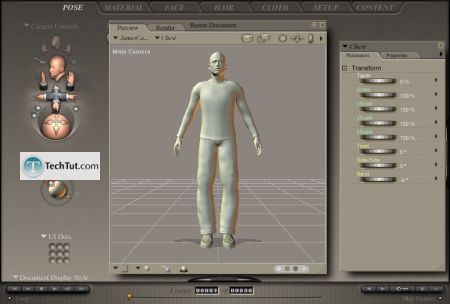
2. Click an icon of trash for source removal:

3. Select other source and repeat removal.
4. Select the remained source.
5. Drag it from left to right.
Pay attention, how light indicator (representing global light) rotating around figure.
The arrows outgoing from the indicator, designate a direction, light whence outgoes.
The intensity regulator on the control panel light can accept values from 0 to 100 %.
It's a regulator of brightness. Average position - 75 %.
For projector addition:
1. Click on icons of creation of a new light source:
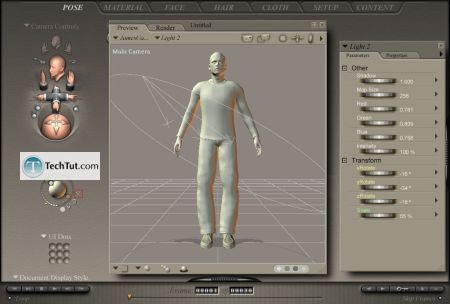
2. On palette there is a new source.
3. Drag it approximately forwards and on centre.
4. Set intensity of light for 50 %:
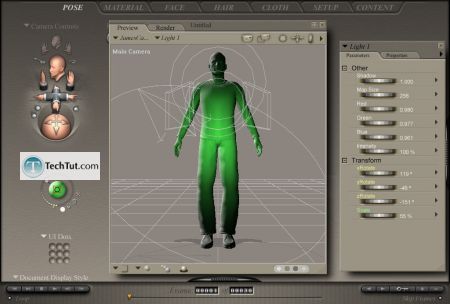
5. Click on icon of properties of light:

6. Check option Spotlight.
Now you have a projector and we can apply to it function Point At (aim)
To aim a light source:
1. Select any light source.
2. From the main menu select Object> Point At:
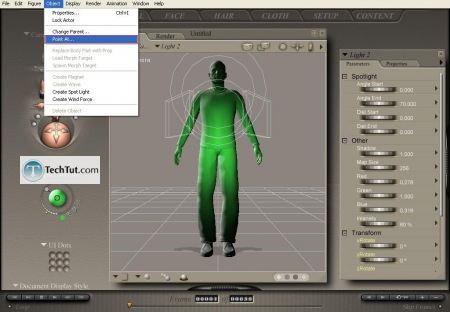
3. Select from list Head:
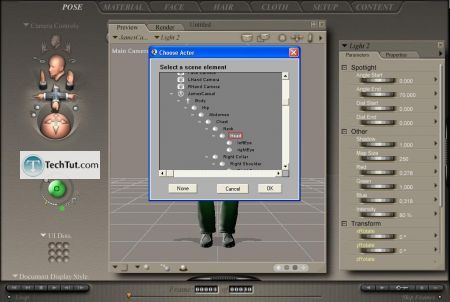
Usage of tools in Poser
Translate/Pull
1. Click button Translate/Pull to (move):
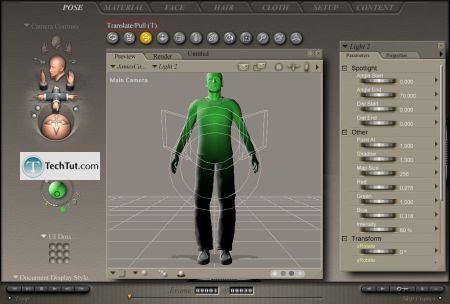
GO to: Page 1 : Tools for changing poses part 1
GO to: Page 2 : Tools for changing poses part 2
GO to: Page 3 : Tools for changing poses part 3
TechTut.com This tutorial is copyrighted. Partial duplication or full duplication is prohibited and illegal. Translation or usage of any kind without author�s permission is illegal.

 Join our RSS feed
Join our RSS feedUse our RSS feed to get the latest published tutorials directly to your news reader.










