Added: 7 November, 2007
Group: 3D studio max
Lipstick model in 3D max
Author: TechTut.com
page: 2
Create 3D lipstick model part 2
Because we detach the upper part now we have a hole in the lower witch we will cap by selecting the hole and apply the cap function.

After that insert and after that extrude the selected polygon like shown below.


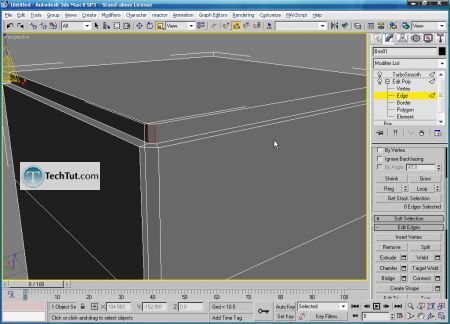
Now select the edges like shown and apply connect function.
Next, apply turbosmooth modifier on both part of the lipstick.
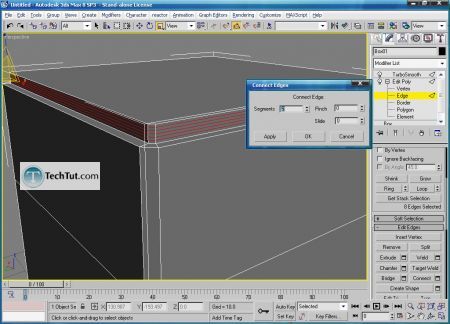

Now select the edges like shown to give a lower part more detail for better smooth effect.


GO to: Page 1 : Create 3D lipstick model part 1
GO to: Page 2 : Create 3D lipstick model part 2
GO to: Page 3 : Create 3D lipstick model part 3
GO to: Page 4 : Create 3D lipstick model part 4
TechTut.com This tutorial is copyrighted. Partial duplication or full duplication is prohibited and illegal. Translation or usage of any kind without author�s permission is illegal.

 Join our RSS feed
Join our RSS feedUse our RSS feed to get the latest published tutorials directly to your news reader.










