Added: 7 November, 2007
Group: 3D studio max
Lipstick model in 3D max
Author: TechTut.com
page: 3
Create 3D lipstick model part 3
Now create a cylinder like shown, align him with the lower part and after that apply edit poly modifier.



Now select the polygon like shown, insert him and extrude in minus value.
After that select the polygons in the hole of the cylinder and apply auto smooth function.



Now let’s create a top of the lipstick.
Create a cylinder, align him with the middle part and apply a edit poly modifier, and after that apply turbosmooth modifier.
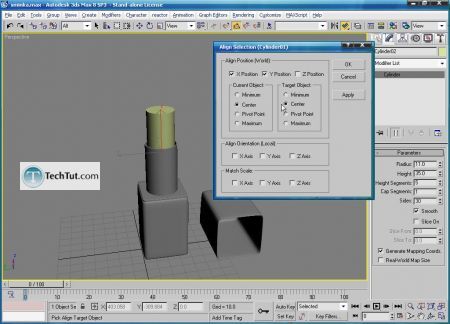


Select the top vertices and with scale tool create a shape like shown below. Add more edges with connect function for better smooth effect.


GO to: Page 1 : Create 3D lipstick model part 1
GO to: Page 2 : Create 3D lipstick model part 2
GO to: Page 3 : Create 3D lipstick model part 3
GO to: Page 4 : Create 3D lipstick model part 4
TechTut.com This tutorial is copyrighted. Partial duplication or full duplication is prohibited and illegal. Translation or usage of any kind without author�s permission is illegal.

 Join our RSS feed
Join our RSS feedUse our RSS feed to get the latest published tutorials directly to your news reader.










