Added: 7 November, 2007
Group: 3D studio max
Lipstick model in 3D max
Author: TechTut.com
page: 4
Create 3D lipstick model part 4
Now that the model is finished we need to create a material for it.
For this purpose we will use Multi Sub object.
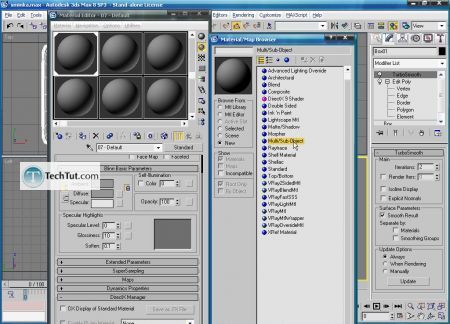
Create vray materials like shown below, into two slots.
First, will be for basic color, and the second one for the middle part.


After that create a top material like shown below. Next change the environment color by pressing 8 on your keyboard.


Next switch your render engine to vray and use settings like shown below.
Hit render

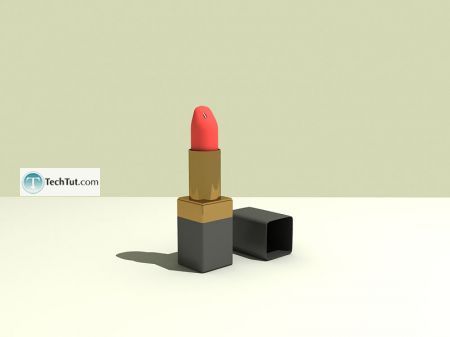
We are finished with creating 3D lipstick model.
GO to: Page 1 : Create 3D lipstick model part 1
GO to: Page 2 : Create 3D lipstick model part 2
GO to: Page 3 : Create 3D lipstick model part 3
GO to: Page 4 : Create 3D lipstick model part 4
TechTut.com This tutorial is copyrighted. Partial duplication or full duplication is prohibited and illegal. Translation or usage of any kind without author�s permission is illegal.

 Join our RSS feed
Join our RSS feedUse our RSS feed to get the latest published tutorials directly to your news reader.










